Dear colleague,
Welcome aboard! 🎉
We’re thrilled to have you join our Messco team! We’re a fun-loving bunch who work hard, but we also know how to have a good time.
As an international and cross-functional team, it’s important that we communicate effectively and respectfully with each other. So, we’ve put together a few guidelines to help us work together seamlessly.
- Preferred Communication Channels
First things first, let’s talk email. Please use your work email (your_name@messconet.net) for all team-related applications and programs. We’d also love it if you could check your email a couple of times a day – it’s a great way to stay on top of things and keep in the loop!
Now, let’s chat about Slack. This is our go-to communication tool, and it’s where we’ll be spending most of our time chatting and collaborating. Feel free to send GIFs, emojis, and all the silly memes you can find – we love a good laugh! Just remember to keep things professional and respectful, and always respond in a timely manner.
To ensure clear and productive communication during our Google Meetings, we kindly ask that you use headphones and a microphone. It would be best if you could find a quiet and peaceful spot to join the call. While we don’t require the use of video cameras, feel free to use them if you prefer. Also, please make an effort to join meetings on time so that we can make the most out of our time together.
- 2. Online working hours
We expect everyone to be available for online meetings between 9:00 AM and 12:00 AM EDT/EST. If you have other commitments outside of this time frame, let us know so we can work around it.
To find out the time difference between your time zone and Eastern Time (EDT/EST), you can use this handy time zone converter tool.
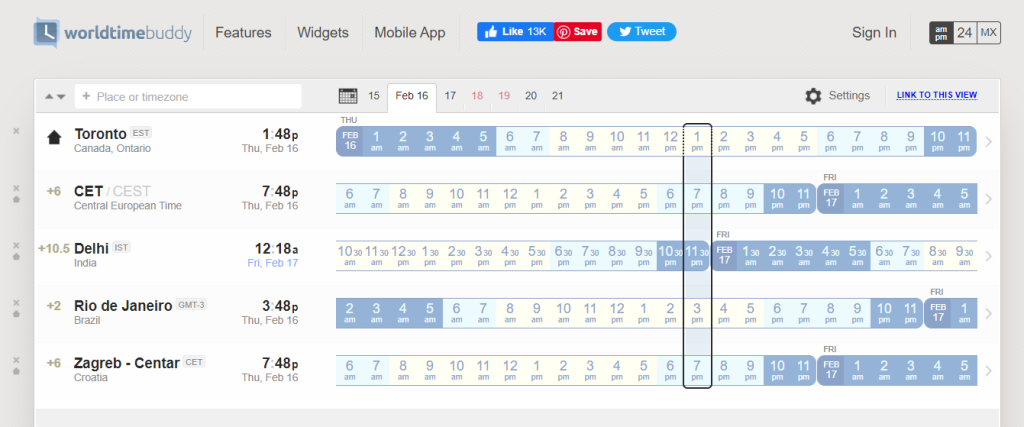
- 3. Meeting confirmation
Finally, we encourage you to customize your Google Calendar with your time zone, working hours, and days off. This will make it easier for us to schedule meetings and ensure that everyone’s schedule is respected.
There are two ways to confirm a meeting invitation:
- 3.1. Click the “Yes” button at the end of the invitation email
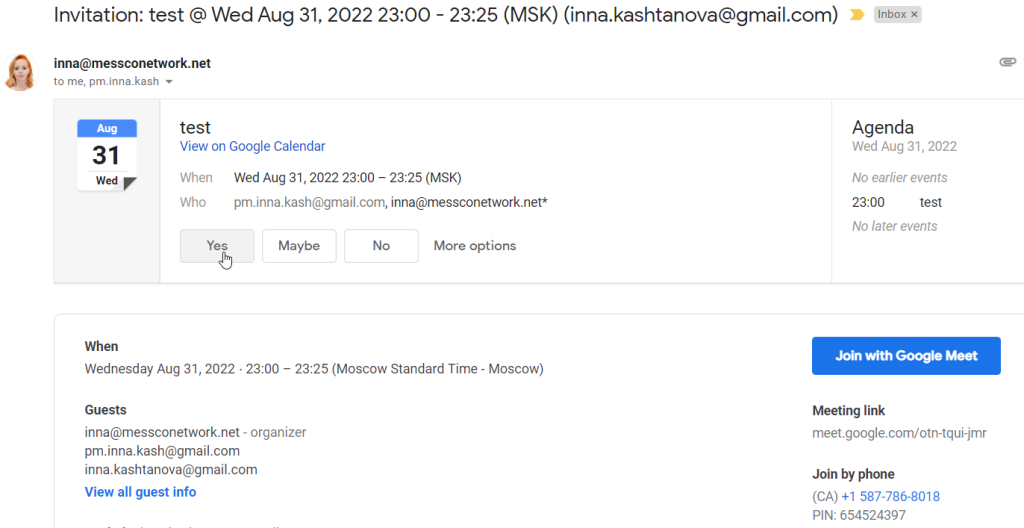
- 3.2. Click the “Yes” button in the Google Calendar
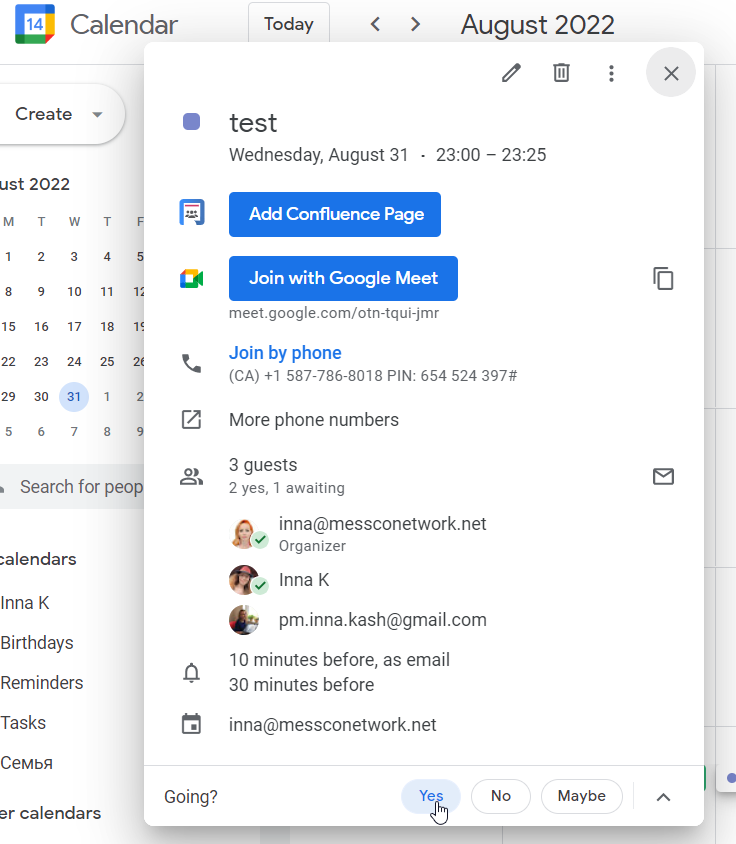
- 4. Cancelling or Declining Meetings
If you’re not able to make a meeting, no problemo! Just decline the invite in Google Calendar and let me know when you’re free instead. No need to feel guilty about it, we’re all human and things come up.

- Setting up Your Google Calendar
Updating your Google Calendar is a snap, just follow this handy link I’ve provided for you. It may look like a long list of settings, but don’t worry, I only need you to set two items for now.
- 5.1. Setting Your Time Zone
To avoid confusion, make sure to set your time zone and add the World Clock feature so you can see what time it is for your fellow team members. Here’s an example of our team’s time zones + clocks, just to give you an idea:

Once you’ve set it up, you’ll be able to see something like this.
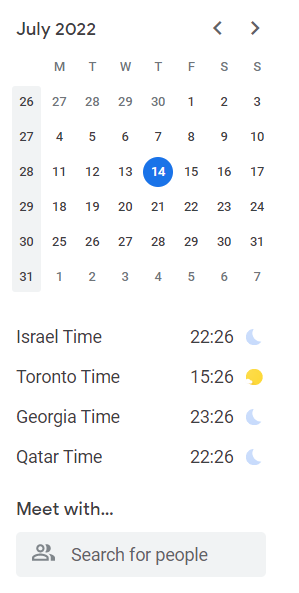
Congratulations! You are now a time zone ninja and will never be caught off guard wondering whether your colleague is already sipping their morning coffee or already deep in dreamland.
- 5.2. Setting Your Working Hours
Let us know when you’re available by adding your working hours and days off to your calendar.
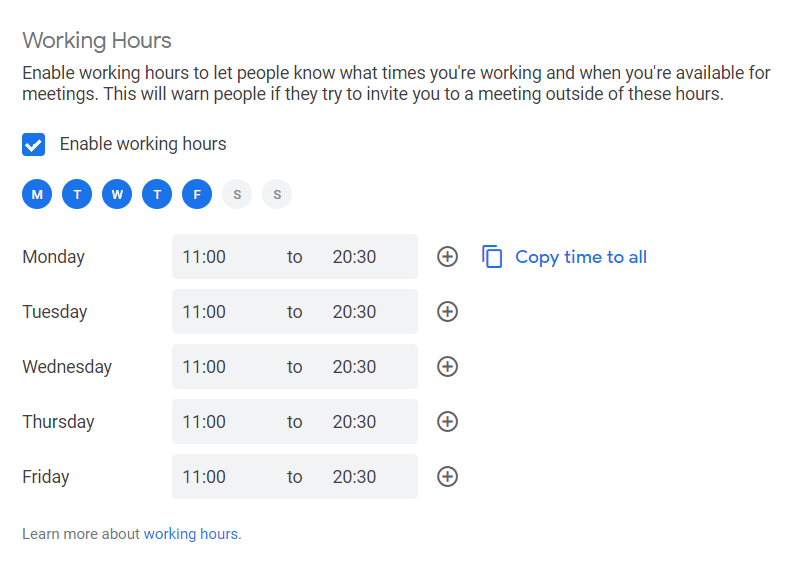
It’s totally up to you how you want to structure your schedule, so feel free to get creative. By doing this, you’ll make it easier for me (and other team members) to schedule meetings with you and plan around your availability. Plus, you’ll be a scheduling superhero! 🦸♀️🦸♂️
Thanks for reading! Let’s make our communication as smooth as butter. And if you have any ideas on how we can improve this guide, feel free to share them – we’re all ears! 😎

What is next? #
You can find out a little bit about Messco here.



