Dear colleague,
Welcome on board! ![]()
Welcome to our remote but friendly Messco team!
Let me introduce myself. My name is Inna. I am Enterprise Manager for all Messco projects and for now I will be your Onboarding Manager. My purpose is to help you set up your work environment and be there to answer any questions that you might have during the onboarding process.
The onboarding process contains a few easy steps (LastPass, Webmail, Slack):
- Your work email (and password) for Messco Project provided to you already by Andre. It has format your_name@messconet.net. Later in this document I will explain how to start using it.
Important note: Please use only this email for all applications, websites, and communication during your work for Messco Project.
Usage of a personal email is prohibited.
Now I will guide you through the process of using and setting our mandatory applications. Please follow all steps one by one.
LastPass #
- Start using LastPass (an application to create and keep all your online passwords)
- Go to #1 Password Manager & Vault App with Single-Sign On & MFA Solutions | LastPass
- Press “Get LastPass Free” (upper right corner of the page)

- Use your_name@messconet.net for Email. Don’t use your personal email or your personal LastPass.
- Create a new and strong Master Password. Please mind the mandatory 5 requirements.
- Type again this Master Password once again
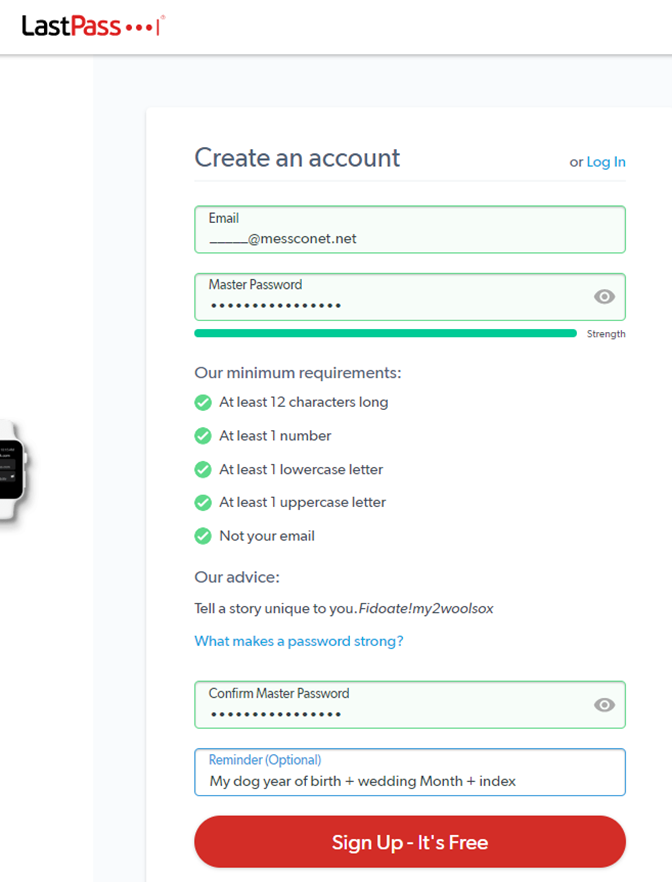
- After you Sign Up, please download the LastPass for your browser as advised.
- Optional step: You can also download a desktop application from here Download LastPass | LastPass
- Refresh your browser. Now LastPass will capture and save all your passwords. Moreover, you will be able to receive a password from another team member if needed. Just use LastPass

If LastPass offers you to import your passwords from other applications or your browser, please reject it. Please use this LastPass only for Messco Project and our work applications
🥳 Hooray!
Now you are ready to enter the mail and start using other work applications!
Webmail #
- Let’s go to your Webmail platform.
a. Go to Webmail
b. Enter your work email (your_name@messconet.net) and password
c. Let LastPass save this password for you
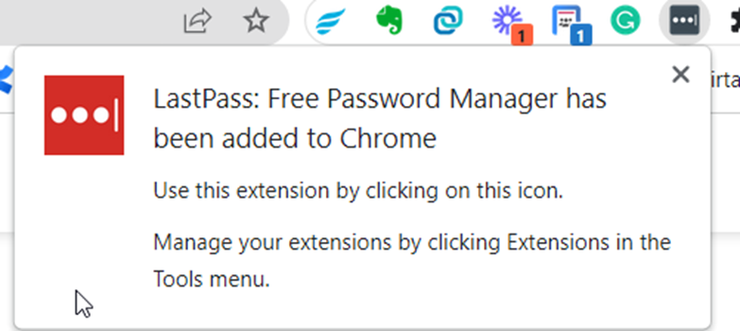
d. Now you are inside of your work email platform. We expect everyone to check it on a daily basis
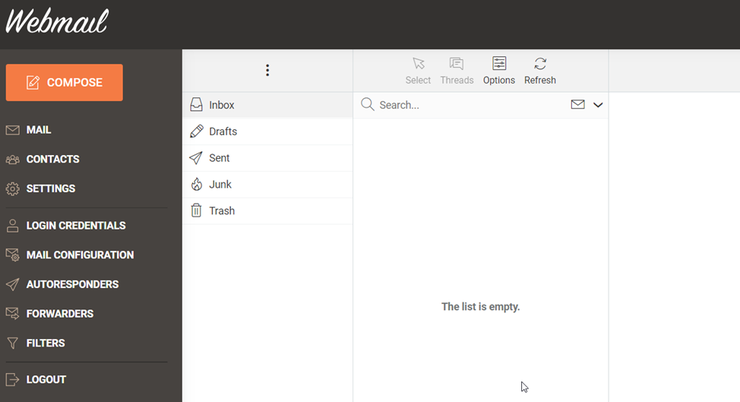
e. Please change your Webmail password:

LastPass will help you with generating a strong new one.
Woohoo! Almost done!

Let’s set you working programs!
Slack #
- Go check your inbox. You will find a letter from Slack.
Please open the mail and follow the instructions.
2. You will be asked to download a desktop application. Please do it and
Welcome to our team chat in Slack!
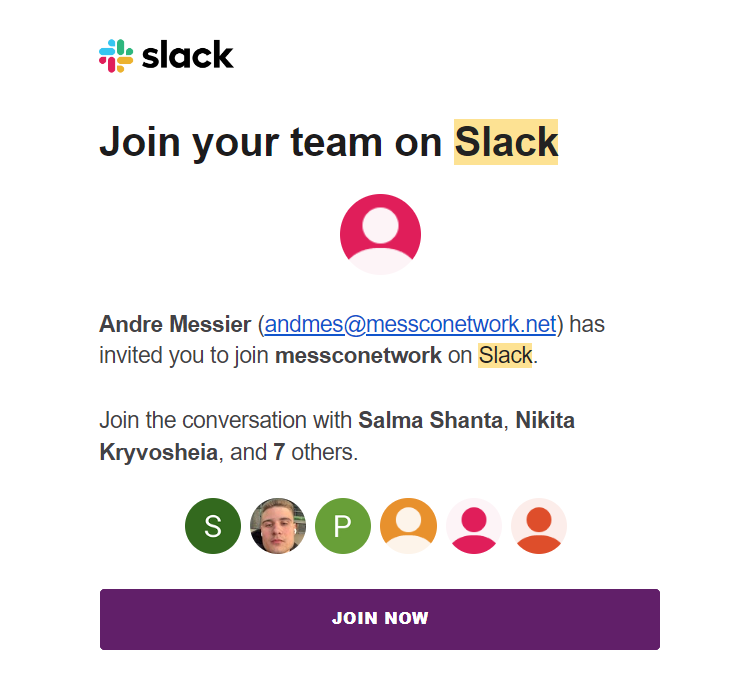
Please let me know if you have any questions regarding the Onboarding process or any questions in general and I’ll be happy to help out!
Cheers,
—
Inna Kashtanova
Enterprise Manager
What is next? #
We kindly ask you to recheck our communication guide.
You can find out a little bit about Messco here.



